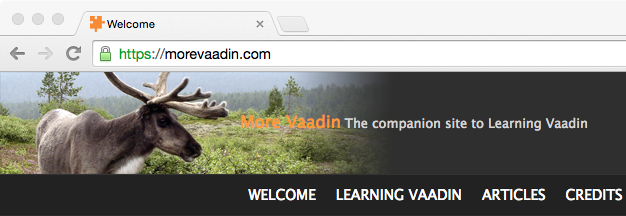This blog runs on HTTP for a long time as there is no transaction taking place so no security is needed (I use SFTP for file transfer). However, since Google’s latest search algorithm change, I’ve noticed a sharp decrease in the number of monthly visits, from more than 20k to around 13k.
While my goal has never been to have the highest number of visits, it’s still good feedback to me (as well as a nice warm feeling). As it seems turning on HTTPS didn’t seem like a big deal, I thought "Why not?" and asked my hosting provider about that. The answer was that I had to both purchase a fixed IP and the Rapid SSL certificate acquired through them. As the former is a limitation of their infrastructure and the later simply a Domain Validated certificate sold with a comfortable margin, I thought that I could do without. But first, I wanted to try on a simpler site. The good thing is I have such a site already available, morevaadin.com.
morevaadin.com is a static site generated offline with Jekyll and themed with Jekyll Bootstrap. The advantages of such an offline process is that the site is provided very fast to users and that the security risks are very low (no SQL injection, etc.).
After a quick poll among my colleagues, I found out that Github was the most suitable to my use-case. Github provides Github Pages: basically, you push Markdown documents on Github and not only it generates the corresponding HTML for you but it also makes it available online. My previous publishing process was to generate the pages on my laptop with Jekyll and upload them through SFTP but Github pages do that for me, I just have to push the Jekyll-flavored Markdown pages. Plus, Github is available on HTTPS out-of-the-box.
Github Pages provides two kinds of sites: user/organization sites and project sites.
There are a couple of differences, but I chose to create the morevaadin Github organization to neatly organize my repository.
That means that everything I push on the master branch of a repository named morevaadin.github.io will end up exposed on the https://morevaadin.github.io domain, with HTTPS as icing on the cake (and the reason I started the whole stuff).
Yet, I was not finished as the remaining issue was to set my own domain on top of that. The first move was to choose a provider that would direct the traffic to Github while providing a SSL certificate at low cost: I found Cloudflare that does just that achieves that for… $0. Since I didn’t know about that business, I was a little wary at first but it seems I’m not the first non-paying customer and I’m happy so far. Once registered, you have to point your domain to their name servers: art.ns.cloudflare.com and val.ns.cloudflare.com.
The second step takes care of the routing by adding a DNS record and depends on your custom domain.
If you’re using an apex domain (i.e. morevaadin.com), then you have to add two A records named as your domain that point to Github IP for Github pages, 192.30.252.153 and 192.30.252.154.
If you’re using a subdomain (i.e. www.morevaadin.com), then you have to add a single CNAME record named as your subdomain that point to your Github pages (i.e. morevaadin.github.io).
The next step is to enable HTTPS: in front of your DNS record, click on the cloud so that he becomes orange. This means Cloudflare will handle the request. On the opposite, a grey cloud will mean Cloudflare will just do the routing. On the Crypto tab, enable SSL (with Speedy) by choosing Flexible. That’s it for Cloudflare.
Now you have to tell Github pages that it will serve its content for another domain.
At the root of your project, create a file named CNAME that contains your custom domain (but no protocol).
Check this example.
You also have to tell Jekyll what domain will be used in order for absolute link generations to work.
This is achieved by setting the BASE_PATH to your URL (this time with the protocol) in your _config.yml.
Check what I did.
As an added bonus, I added the following:
- Force HTTPS traffic (redirect everything to HTTPS)
- Minify JavaScript, CSS and HTML
This should end your journey to free HTTPS. Basically, it just boils down to let Cloudflare acts as a proxy between users and your site to add his magic SSL . Note that if you’re interested about security, it doesn’t solve everything as the path between Cloudflare and your content is not secured within this architecture.
Now that I know the ropes, I have several options available:
- Just keep my current hosting provider and put Cloudflare in front
- Choose another provider and put Cloudflare in front. Any of you know about a decent and cheap Wordpress provider besides wordpress.com?
- Take on my current provider’s offer
- Migrate from Wordpress to Jekyll and put Cloudflare in front
I will think about these this week…